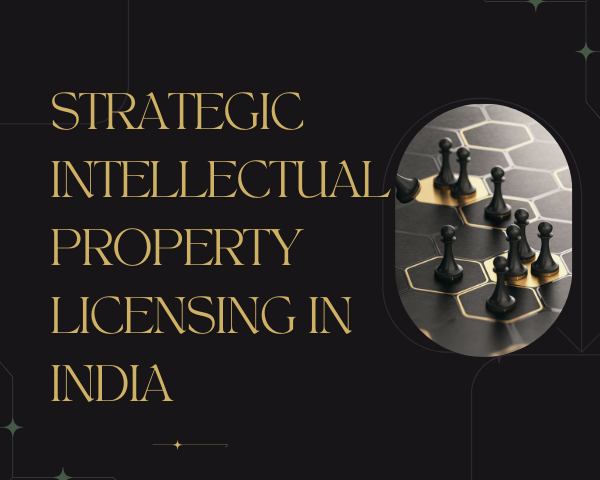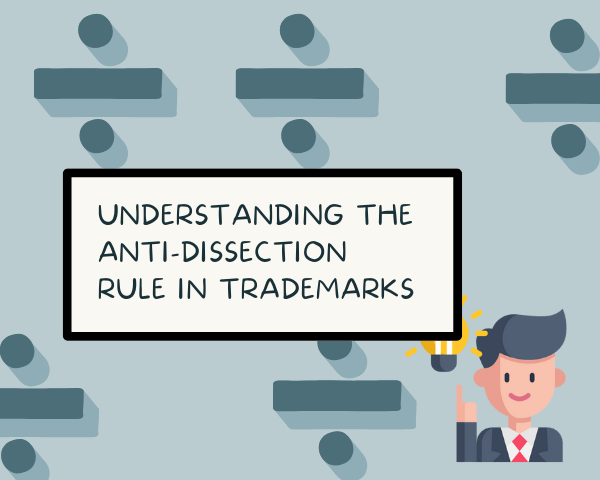The USPTO is the primary authority accountable for publishing and maintaining the Trademark Electronic Search System [TESS]. The TESS is an extensive electronic database, which provides a record of trademark applications, which have been registered or applied. This database offers to simplify the procedure to search for similarity within trademarks that are registered and registration pending. The function, which TESS fulfills, pertains to reducing the likelihood of confusion that may arise as an objection against a trademark application. First, it allows the applicant to ensure that a pre-registered mark is not the same or similar to his mark. Second, it allows whether the marks are used on related products or for related services, in a case similar marks found.
Therefore, it is advisable to conduct a clearance search before filing an application. The clearance search enables to identify identical marks and similar marks where elements within the same could be identical. However, it is necessary to bear in mind that certain trademarks may have protected in the state and valid. Still, the owners of these trademarks do not choose to register their marks with the USPTO. Therefore, there may arise a possibility of similar trademarks not found in the database; however, the same may have legally protected. Thus, it is necessary not only to conduct a trademark search in TESS but also to the state trademark database and the Internet.
STEP 1
An applicant’s first step after accessing the USPTO’s TESS would be to select a search option that is bifurcated into broadly into three categories. The first option is the Basic Word Mark Search (New User). This option allows for searching using the menu ‘search term’, ‘search field’ and ‘result must contain’. The search term menu may include wordmarks, serial or registration numbers, or the names and addresses of owners. The default search field menu with ‘Combined Word Mark’ provides a broader search result. The user may choose other search fields for specific search results. The default ‘result must contain’ menu has three selection, namely ALL (AND), Any (OR), or Exact Phrase. Therefore, the Result Must Contain menu allows you to select how the search terms appear in the hits returned.
The second search option is the Word and/or Design Mark Search (Structured), which provides searching for both, trademarks as well as design marks. This option is considered the best search option for a novice user. The third search option is the Free Form Search, also known as the Advanced Search option, which allows the user to construct words and/or design searches using Boolean logic. These options will enable users to enter more complex search data. However, before commencing with either of these options, the user must study the Design Search Code Manual to access the relevant Design Codes.
STEP 2
The database also provides two additional options. The first is the Browse Dictionary Option, in which the user may browse through all fields or may specify results to be limited to a specific field. It further allows users to scan through the search indices to see indexed terms around a particular search term and provides the counts of occurrences for those indexed terms. The second is the Search OG Publication Date or Registration Date Option, which searches the Official Gazette for marks published or registered on a particular date. This second option helps new users to search for trademarks that proceeded to publication for opposition.
The lower segment of the webpages of these search options gives the flexibility to shift from one option to another such as, from New User to Structured or from Structured to Free Form and vice versa. One may even access the ‘Quick Tips’ Icon, which appears on the Structured, Free Form, and Dictionary Browse search pages to jump to a Quick Search Tips page for that search screen.
STEP 3
Once a user has specified which search option would be most suitable, the next step is to narrow the field of search. By doing so, the user can substantially reduce the probability of retrieving unconnected documents, which are of no use. The user must conduct a thorough search with all forms of distinctive elements that form a part of the mark. Further, it is vital to search acronyms and their meanings and pictorial equivalents of distinctive terms whenever it is necessary. The user must also look at all phonetic as well as English equivalents of the term/mark.
STEP 4
If multiple searches are required, the Free Form search option allows the user to submit various searches simultaneously. While searching, the user must be aware of the expiry time for the session. Currently, the time limit is 10 minutes for search use. If the user’s session is idle for more than 10 minutes, then it is terminated. Now the system resources made available for other users to use. The user can start a new search session; however, searches from the terminated session will not be available for use as back-references. This termination steps provided to sustain a large number of users who access the database simultaneously.
STEP 5
The last step is to log out of the system once the user has found the required information. After that, releasing the system allows the other users to made it is made available for him. In case any ambiguities or confusions arise while executing the searches on TESS, the user may access the TESS Online Help link. The user may also email queries not answered on the TESS Help page to TESS@uspto.gov.
Conducting a trademark search on TESS is pretty straightforward and simple. It is, however, always a good idea to engage professional help in performing a comprehensive trademark search.
You may also interested reading the below blog post
Trademark Search in European Union Intellectual Property Office
How to Conduct Trademark Public Search in India?
Australia’s Trade Mark Assist: 6 Steps To Learn, Search, Apply